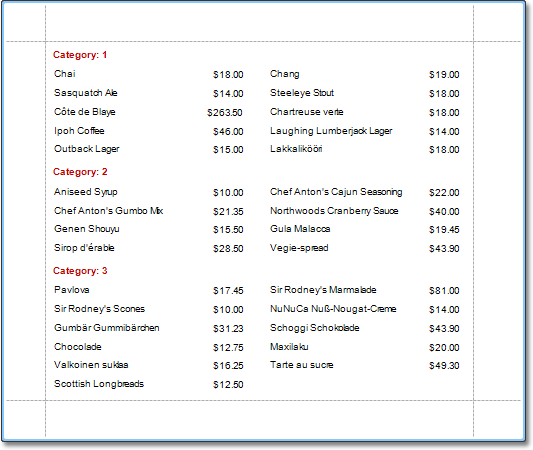Multi-Column Report
This tutorial describes the steps to create a multi-column report,
To demonstrate the multi-column feature, we'll use a report with grouping, similar to the one created in the Grouping Data tutorial.
-
Select the Detail band, Properties Panel, Actions or Behavior category.
Then, expand the Multi-Column Options section and set the required Mode.
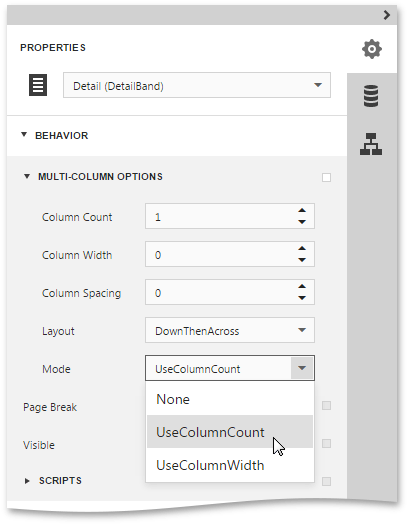
-
Then, if you've chosen to Use Column Count, Column Count to 2, Column Spacing to 10.
The Layout determines the order in which records of the same group are processed.
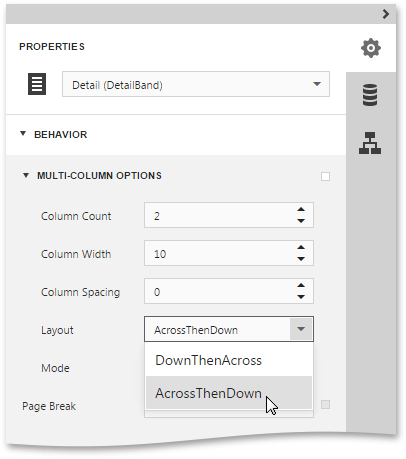
-
Now, on the Detail band's surface, a grey area appears, delimiting the available column's width. Adjust the controls width, so that they fit within the effective borders.
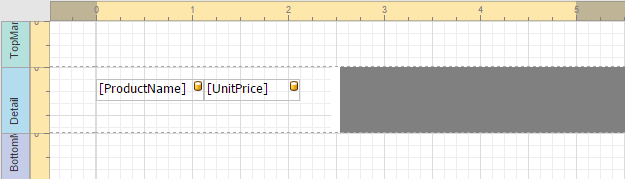
The multi-column report is now ready. Switch your report to the Preview mode, and view the result.