Link Point
What is the Link point?
The Button point can be used to create a link to a page within the open project or to navigate to a website or a Url Scheme .
Key Features
- Can be used to link to a page within the current project.
- Can be used to link to an external website, opened in the device's default browser.
- Can be used to link to a URL Scheme to execute actions such as opening, sending, duplicating a session and much more.
- Easily create a table of contents page with links to each page.

Creating a Table of Contents
One of the many uses of the Link point is to create links between the pages of a project to create a table of
contents. This can be done automatically from the Mobile Data Anywhere Designer. With the design window open
for a project, select
Edit -> Add Contents Page
to create a new page with links to each page of the project.
Dynamic Navigation
The page and URL links can be populated using the values of other points to construct dynamic links. To add
a dynamic reference to another point you will need to add the point's ID to the setting using the following
format:
<% PointId %>
. For example, to dynamically construct a URL to call a phone number that is stored in an
Edit point
with the ID,
BusinessPhoneNumber
, the Link point's URL setting would be:
tel:<%BusinessPhoneNumber%>
.
Configuration and Settings
The Link point can be configured in the Mobile Data Anywhere Designer to customise its appearance and behaviour when pressed. Below is an example of the properties window for a Link point, in the Mobile Data Anywhere Designer.
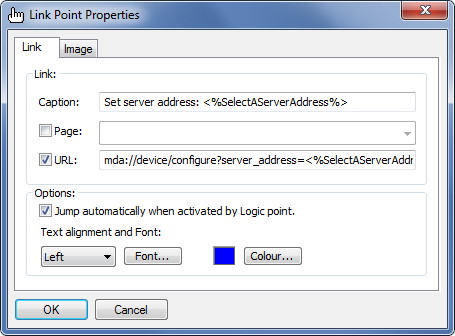
Link Properties
These options allow you to customise the behaviour of the Link point:
URL
Allows you to set a URL which will be opened when the Link point is tapped on the mobile application. The URL can be a link to a website which will be opened on the device's default browser or it can be to a URL Scheme which can perform powerful functions such as creating, opening or sending a session and much more.
Jump automatically when activated by Logic point
When enabled, the point will activate its link actions when an associated Logic point's conditions are met. For more details on how to setup a Logic point to do this, see the sample project below.
Text alignment and Font
These options provide a standard editor for customising the font, font style, size and effects as well as alignment and colour.
Image Properties
The image properties tab allows you to import an image into the point, to be displayed on a session. A
thumbnail preview of the image will be displayed on the left. Enabling
High DPI
will scale the image to a smaller size but a higher quality. When an image has been added to the point,
the caption is not required.
Sample Projects
The
Basic Points Sample
project contains examples of how to use many of the various points that are available. This project also contains a
page that demonstrates some of the ways that this point can be used in your projects.
Sample 1: Link Point
In the provided sample project, basic_point_samples.ppc there is a page for the Link point , which demonstrates how a Link point can be configured to link to pages and URL's. Open this project in the Mobile Data Anywhere Designer for a closer look at how each point has been customised on each point's properties window.

