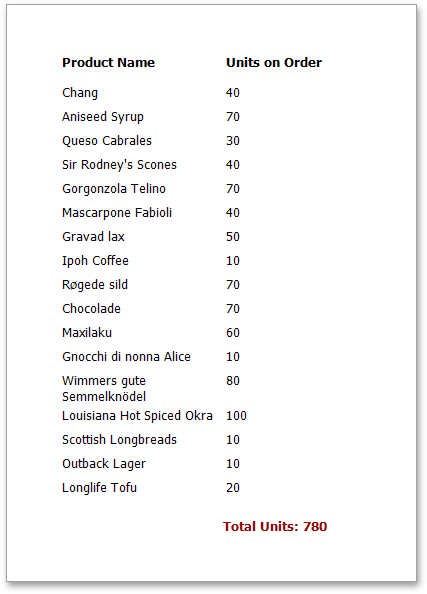Calculating Summaries
With Report Designer, you can force a data-bound control to calculate one of the standard summary functions (Average, Sum, Count, Max, Min,
To calculate summaries (totals) within a report, follow the instructions below.
-
Create a new report and bind it to a data source.
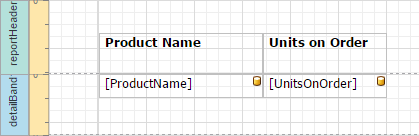
-
To display a summary at the bottom of the report, add a Report Footer band.
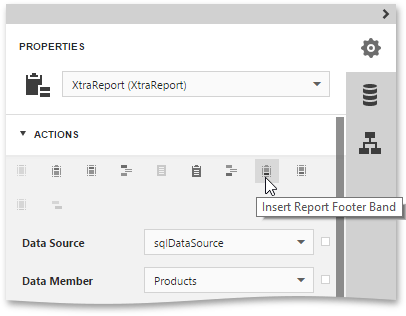
-
Switch to the Field List panel, select the field for which a summary will be calculated and drop it onto the created Report Footer band.
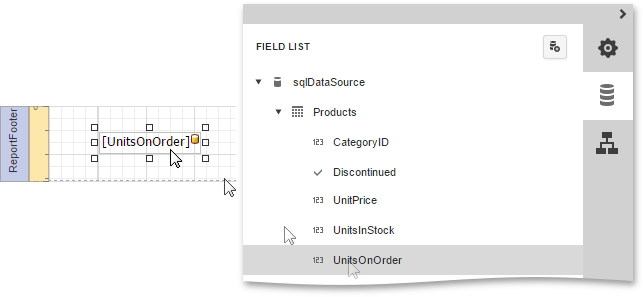
-
Now, switch to the Properties Panel, Label and expand the Actions or Data category. In the Summary section, specify the arithmetic function and the report area, for which this arithmetic function is calculated.
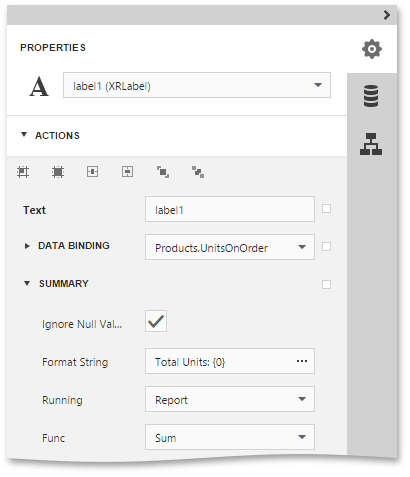
Set the Func property to Sum. Count and Average).
Set the Running property to Report,
Select the Ignore Null Values checkbox, so that if a dataset contains such records, they will not affect the sum.
You can also define a summary function's Format String.
Switch your report to the Preview mode to view the result.