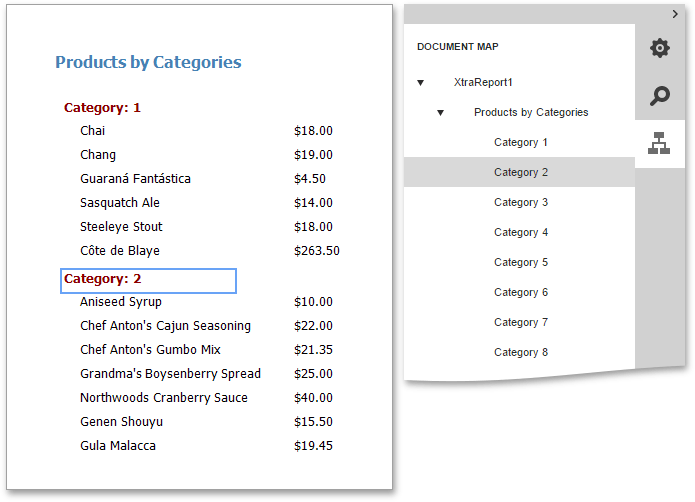Create a Document Map with Bookmarks
This document describes the steps to create a report with bookmarks (a so-called Document Map). Print Preview.
To demonstrate the Document Map feature, use a report with grouping, similar the one created in the following tutorial: Grouping Data.
To create a report with bookmarks, do the following.
-
Select the Label in the Report Header band, Properties Panel, Navigation category and set the Bookmark property to the same value as the Label's text (i.e., Products by Categories).
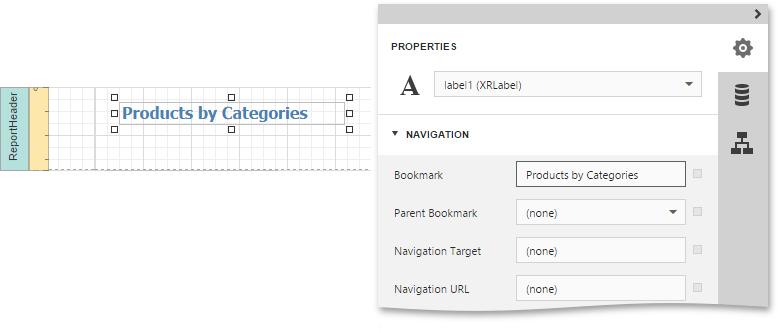
-
Now, select the Label, which is placed in the report's Group Header band. As this control is bound to data, we will bind its Bookmark property to the same data field. To do this, in the Data category, expand the Data Bindings section and specify the Bookmark property.
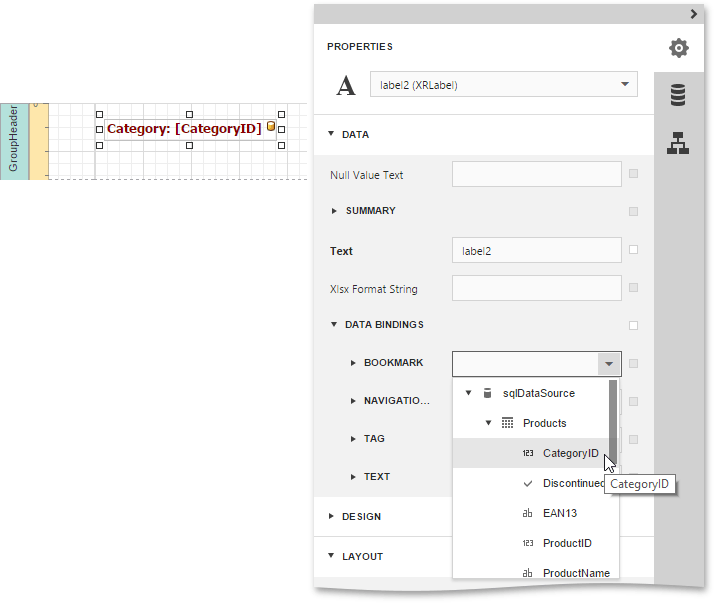
Note that as with other bindable properties, you also can apply value formatting to the Bookmark property. To do this, set the Format String property to Category {0}.
-
To define the document map's hierarchy, expand the Navigation category and set the Parent Bookmark property to the Report Header's label.
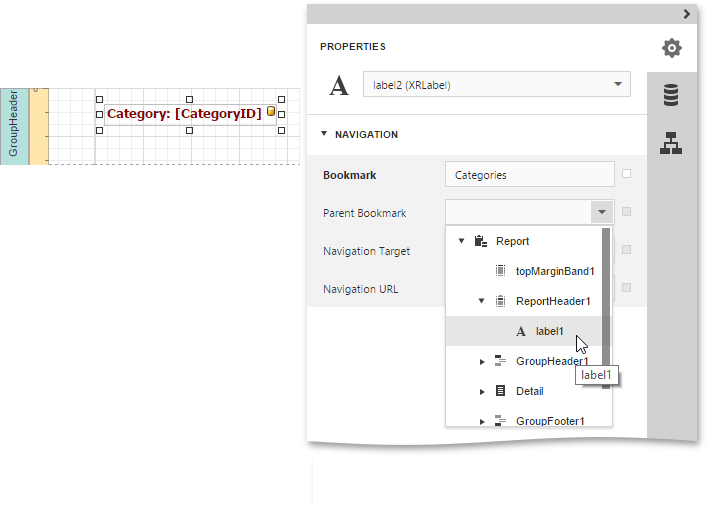
The report with bookmarks is now ready. Switch your report to the Preview mode and view the result.