Calculated Fields
The Web Dashboard provides the capability to create calculated fields that allow you to apply complex expressions to data fields obtained from the dashboard's data source. As a result, you can use these fields in data visualizations as regular data source fields.
Creating a Calculated Field
To create a calculated filed, open the dashboard menu and go to the Data Sources page. Select a required data source, then select a query and click the Add Calculated Field button.
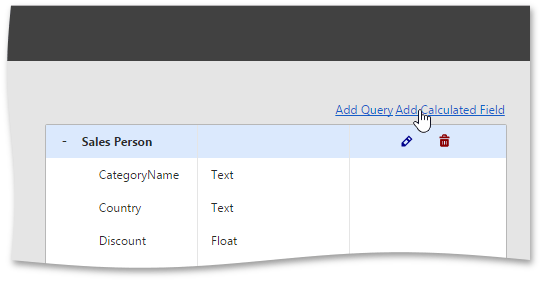
This action invokes the Create Calculated Field dialog, which allows you to specify an expression that will be used to obtain calculated field values. Here you can construct the required expression.
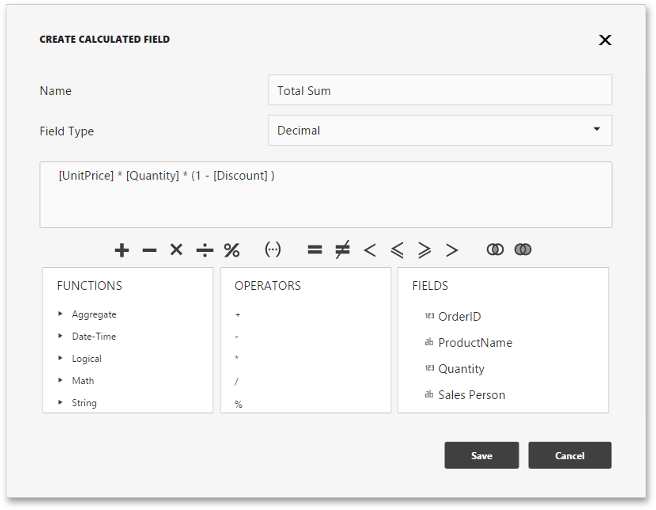
To specify the required calculated field type use the Type option. To change the default name, use the Name option.
The following elements are available for creating expressions.
- The Functions section includes different types of functions including aggregate.
- The Operators section allows you to select operators from the list.
- The Fields section contains available fields and dashboard parameters.
After creating the expression, click Save. f glyph.
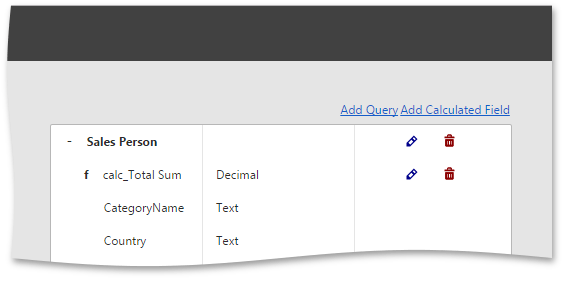
Editing a Calculated Field
To edit the created field, click the calculated field's
Edit
button (the
 icon) on the Data Sources page. This action invokes the
Create Calculated Field
dialog. You can change the calculated field name, field type or edit the current expression.
icon) on the Data Sources page. This action invokes the
Create Calculated Field
dialog. You can change the calculated field name, field type or edit the current expression.
You can delete the calculated field by clicking the calculated field's
Delete
button (the
 icon).
icon).
