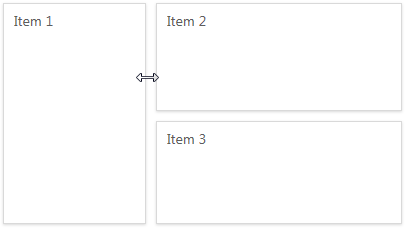Dashboard Layout
This topic describes the features related to the dashboard layout.
Dashboard Title
The Dashboard Title is located at the top of the Dashboard.
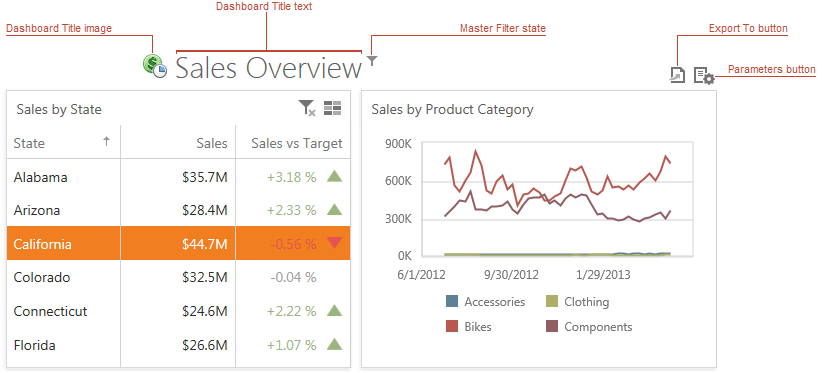
 ), all master filters applied to the dashboard are displayed in the invoked popup.
), all master filters applied to the dashboard are displayed in the invoked popup.
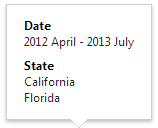
The dashboard title can contain the following command buttons.
- Export To button - allows you to export the dashboard. To learn more about exporting, see the Exporting topic.
- Parameters button - allows you to modify dashboard parameter values. To learn how to modify dashboard parameter values, see the Requesting Parameter Values topic.
Dashboard Item Caption
Each dashboard item can include a caption that is displayed at the top of this item. The caption contains static text along with other information, as well as command buttons.
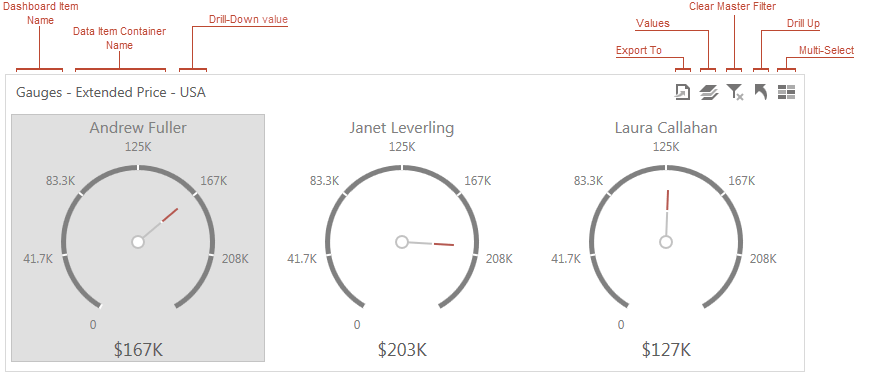
Note
If the dashboard item caption is not visible, command buttons are displayed at the top right corner of the item.
The caption of the Dashboard item contains the following information and buttons, depending on the dashboard item type.
| Names |
|
| Interactivity Information |
|
| Command Buttons |
|
Resizing Dashboard Items
You can resize individual items (or a group of items) by dragging their edges.