Exporting
The Dashboard allows you to export individual dashboard items or the entire dashboard. To learn more about exporting concepts common to all dashboard items, see the Exporting topic.
This topic describes the specifics of exporting a Scatter Chart dashboard item.
Export To PDF
The following options are available when exporting the Scatter Chart dashboard item to a PDF.
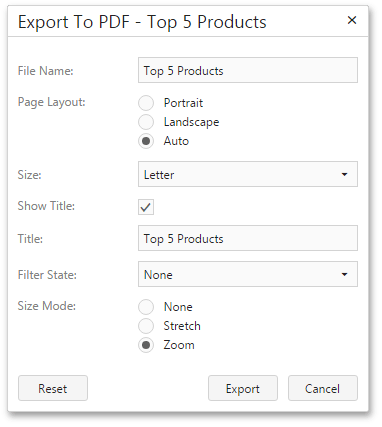
- File Name - Specifies the name of the exported PDF.
- Page Layout - Specifies the page orientation used to export a dashboard item.
- Size - Specifies the standard paper size.
- Show Title - Specifies whether or not to apply the dashboard item caption to the exported document title.
- Title -Specifies the title of the exported document.
- Filter State - Specifies the filter state's location in the exported document.
- Size Mode - Specifies the export size mode for the Scatter Chart dashboard item.
Specify the required options in this dialog and click the Export button to export the Scatter Chart dashboard item. To reset changes to the default values, click the Reset button.
Export To Image
All data-bound dashboard items provide the same set of options when exporting them to an Image format. The following options are available.
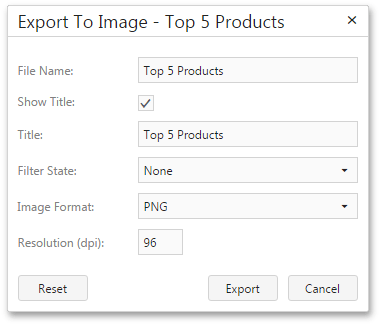
- File Name - Specifies the name of the exported Image file.
- Show Title - Specifies whether or not to apply the dashboard item caption to the exported document title.
- Title -Specifies the title of the exported document.
- Filter State - Specifies the filter state's location in the exported document.
- Image Format - Specifies the image format in which the dashboard item is exported.
- Resolution (dpi) - Specifies the resolution (in dpi) used to export a dashboard item.
Specify the required options in this dialog and click the Export button to export the dashboard item. To reset changes to the default values, click the Reset button.
Export To Excel
Data visualized within all data-bound dashboard items can be exported to the required Excel format. The following options are available.
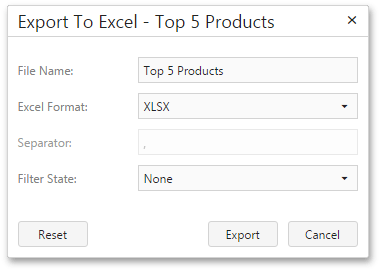
- File Name - Specifies the name of the exported Excel file.
- Excel Format - Specifies the Excel format in which the dashboard item is exported. You can use the XLSX, XLS or CSV formats.
- Separator - Specifies the string used to separate values in the exported CSV document.
-
Filter State
- Specifies the filter state's location in the exported file. For example, you can add the filter state to a separate sheet for the XLSX and XLS formats.
Note
Note that the Separate Sheet option is not available for the CSV format.
Specify the required options in this dialog and click the Export button to export the dashboard item. To reset changes to the default values, click the Reset button.
