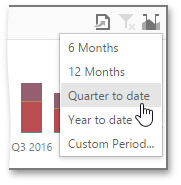Predefined Periods
The Range Filter dashboard item allows you to add a number of predefined date-time periods that can be used to perform a selection (for instance, year-to-date or quarter-to-date).
Add Predefined Periods
To add predefined ranges, open the Range Filter's Options menu and go to the Custom Periods section. Click "+" to add a new period.
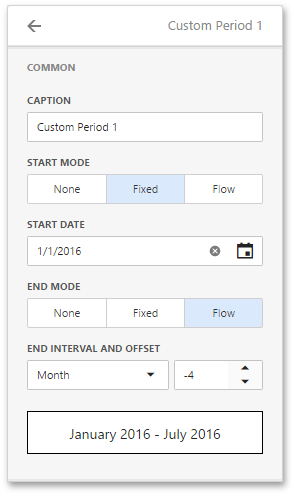
|
You can specify the following settings for the start/end boundaries.
The following modes used to set predefined ranges are available.
|
Select Predefined Periods
To select a predefined period, click the
Select Date Time Period
button (the
 icon) in the Range Filter's
caption
and select the required period from the list.
icon) in the Range Filter's
caption
and select the required period from the list.